Introduction:
If you happen to be fascinated by Astronomy and always wanted to see the cosmos with your surreal quality then Stellarium is the best tool which makes makes you feel that you are really seeing the planets and stars in the cosmos as if you were present there. Stellarium is an open source tool for viewing and understanding a great deal about planets and stars with stunning visuals and technical details.
Many people who are new to Stellarium would find it little bit weird on how and where to start working.Well, at first when i started using Stellarium I was puzzled more like you. Here is a very basic and a quick guide to make you get started in working your way in Stellarium.
What is the great deal about Stellarium???
- Stellarium has a default catalog of over 600,000 stars.
- Constellations for twelve different cultures.
- Detailed information of planets and their satellites, stars, nebulae.
- Easy to use interface with switching of views based on perspective.
- Powerful zooming capabilities.
- Missed to see the solar or lunar eclipse last time?? with stellarium you can view everything in stunning detail without having to go and out to the planetarium/observatories.
- View sunrise and sunset with excellent quality.
Downloading Stellarium:
Stellarium can be easily downloaded from terminal using the command,
- sudo apt-get install stellarium
Launching Stellarium:
Stellarium can be launched from the terminal using the command,
- nohup stellarium &
A view of Stellarium,
Interacting with Stellarium:
There 6 different windows availabe in the Stellarium view port namely,
- Location Window (press F6):
- With Location windows you can set your location either by typing the location in search box(marked by rectangle) or directly entering the co-ordinates(marked by arrow).
- Date/Time Window (press F5):
- With Date/Time Window you can set the date and time you need and see the position of stars and planets at the time.
- Sky and Viewing Option Window (press F4):
- The Sky and View option window has 4 tabs of which with sky tab you can show/hide planet markers, planet boundaries and atmosphere.
- With Markings tab you can change perspective from projections menu(marked by arrow), show/hide different astronomical grids and lines, show/hide constellation art, constellation lines etc.
- With Landscape tab you can change the landscape on the viewport.
- With option present at the bottom you can show/hide ground, fog etc.
- With Starlore tab you obtain a great deal of knowledge on the stars and planets based on various cultures around the world.
- Search Window (press F3):
- With Search windows you search for any object or planet by typing the name in the search box provided or you can feed in the position.
- Configuration Window (press F2):
- With Configuration window you change various setting of stellarium based on your requirement. You would want go through some advanced guides before you tamper with the configuration.
- Help Window (press F1):
- Help windows provides all the shortcut keys with which will make it lot easier to work with stellarium.
- Viewing info on any astronomical body:
- A view of the constellations:
- The glowing icons on the bar below shows that they are enabled.
- The bar below is consists of basic functionalities you'll find in the different windows we saw earlier.
- Basic icons includes show/hide,
- Constellation art (press R)
- Constellation line (press C)
- Constellation labels (press V)
- Equatorial grid (press E)
- Azimuthal grid (press Z)
- Ground (press G)
- Fog (press F)
- Atmosphere (press A)
- Cardinal points / Directions (press Q)
- Nebulae (press N)
- A view of Nebulae:
- By pressing N you can see the Nebulae.
- By clicking on any Nebulae you can see the information on the top-left.
- A view of stars:
- A view of Sirius Star.
- The image shows the sirius along with its details.
- A view of satellites:
- Image shows the satellites which currently orbiting the Earth and their information.
- A view of planets:
- The image show Saturn along with its satellites.
I guess you would now be having a basic idea what Stellarium is and what it means to you. With these basic guidelines you can explore Stellarium based on your needs and get benefited by it.Hope, the information was useful.











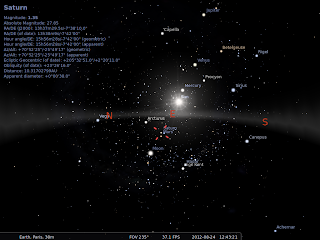







No comments:
Post a Comment